
Creating a blog in WordPress in 2025 is a fantastic way to share your thoughts, ideas, and expertise with the world. WordPress is a powerful and flexible platform that powers over 40% of all websites on the internet.
Whether you’re just starting out or have been blogging for years, this guide will take you step-by-step through setting up your own WordPress blog from scratch.
We’ll make sure it’s optimized for performance, security, and keeping your readers engaged.
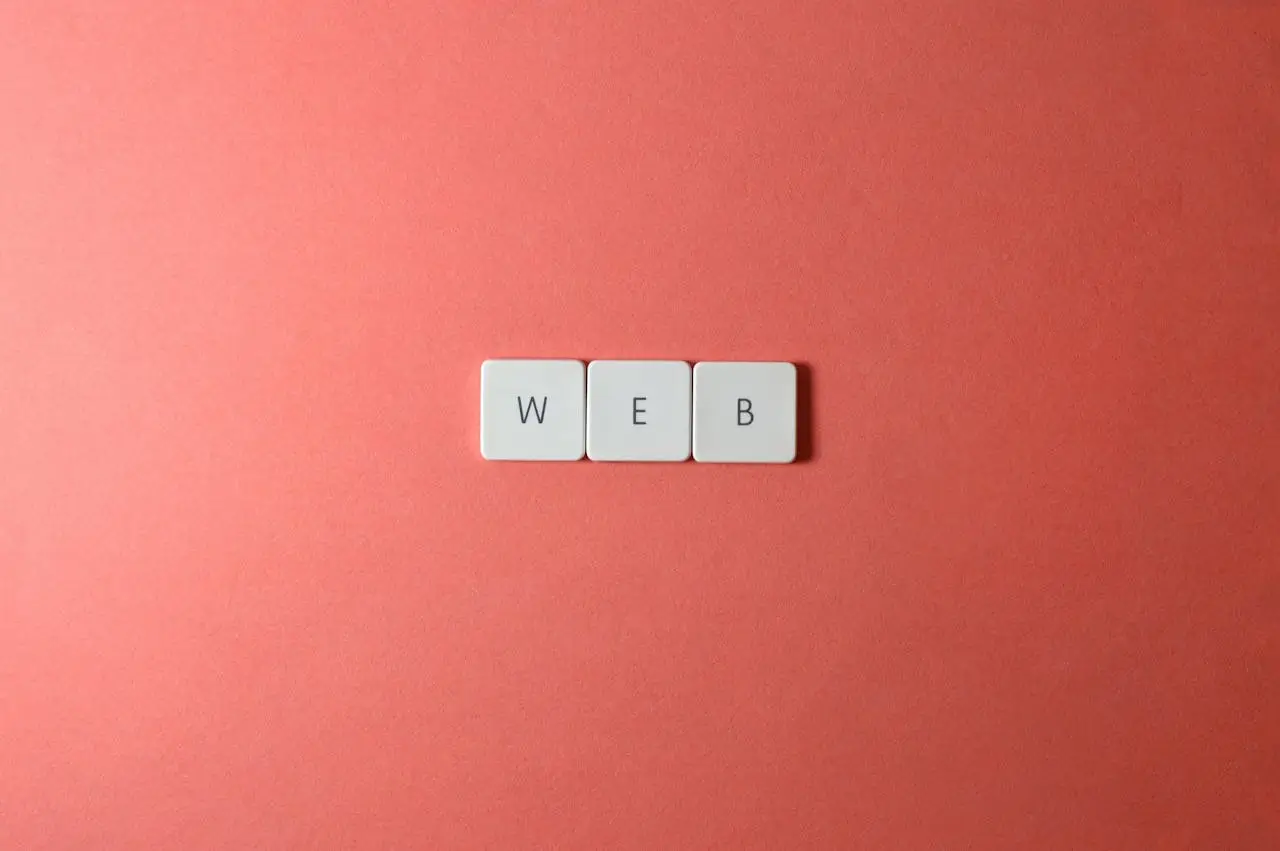
The foundation of your WordPress blog starts with choosing the right hosting provider and domain name. Your hosting provider is where your website lives on the internet, and your domain name is your website’s address.
The choice of hosting can impact your site’s speed, uptime, and security, while the domain name represents your brand and helps users find you online.
Based on extensive research, here are some of the best hosting providers for WordPress blogs:
Your domain name is an essential part of your blog’s identity. Here are some tips for choosing the perfect domain name:
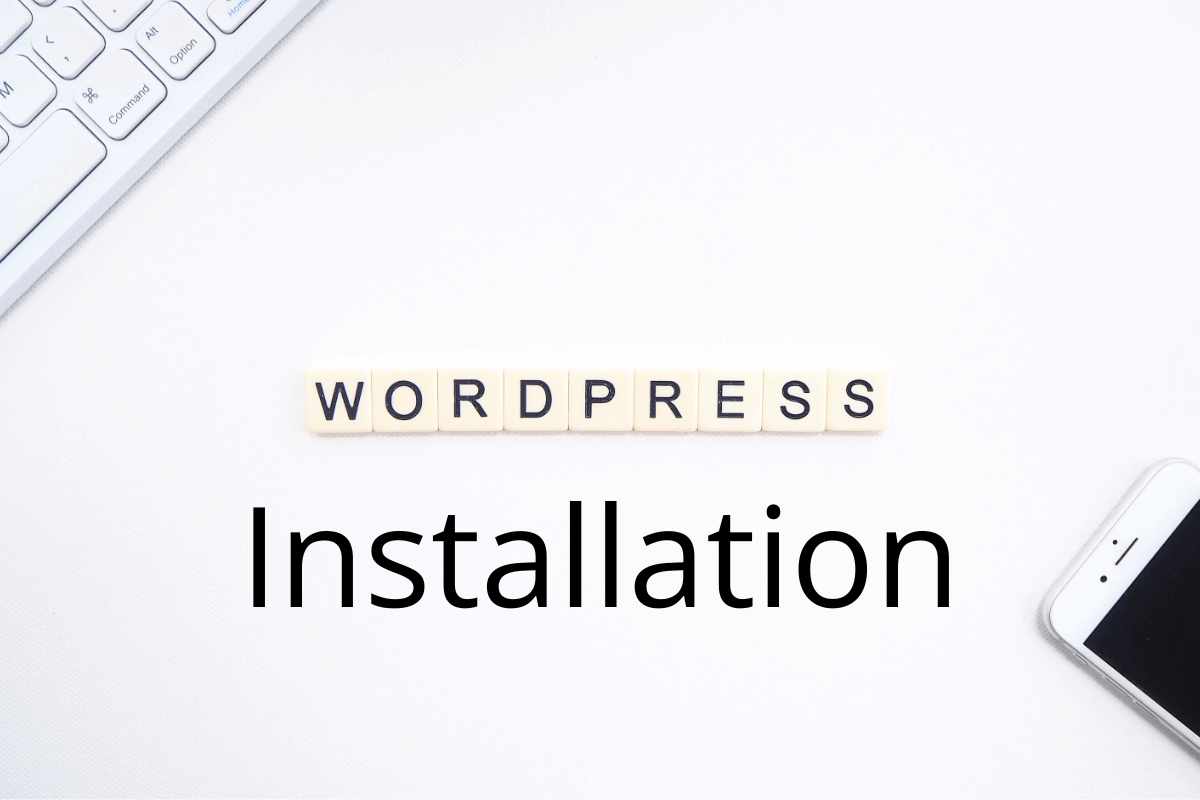
Most hosting providers offer one-click WordPress installation, making it easy for beginners. Here’s how you can do it with a popular host like Hostinger:
If your hosting provider doesn’t offer a one-click installer, you can manually install WordPress. Here’s how:
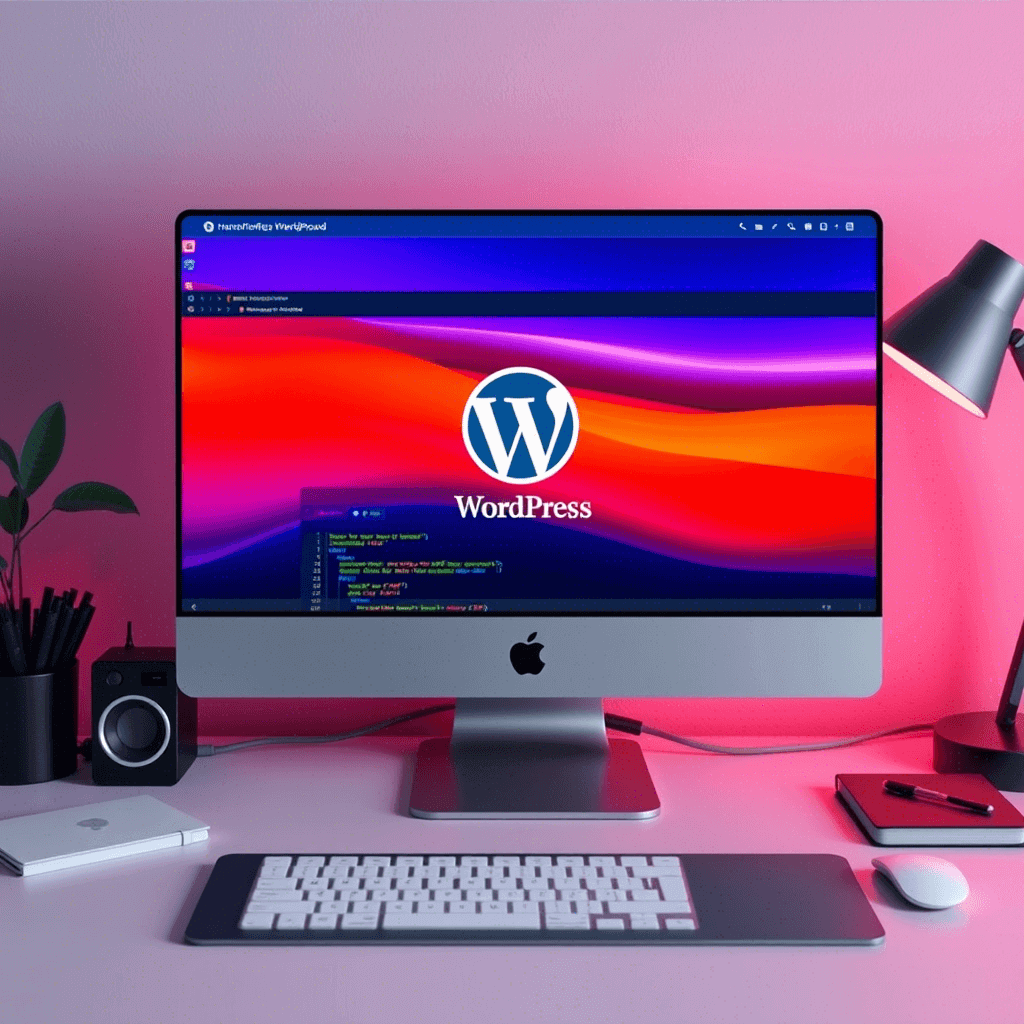
A theme determines the look and feel of your WordPress blog. With thousands of free and premium themes available, it’s important to choose one that suits your blog’s niche and style. Here are some tips for choosing the right theme:
Plugins extend the functionality of your WordPress blog. They can add new features, improve performance, enhance security, and much more. Here are some essential plugins every blog should have:
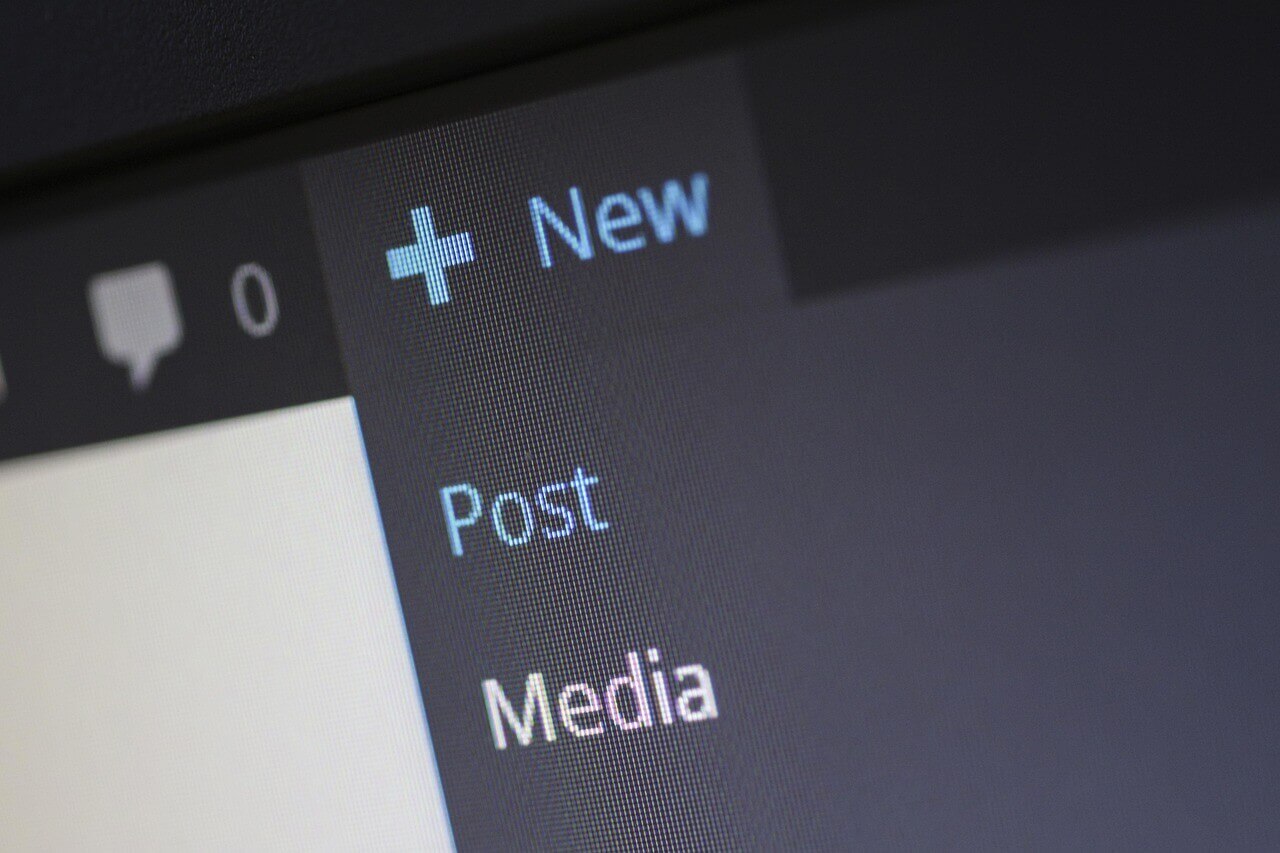
Creating content is the heart of your blog. Here’s how to write and publish your first blog post:
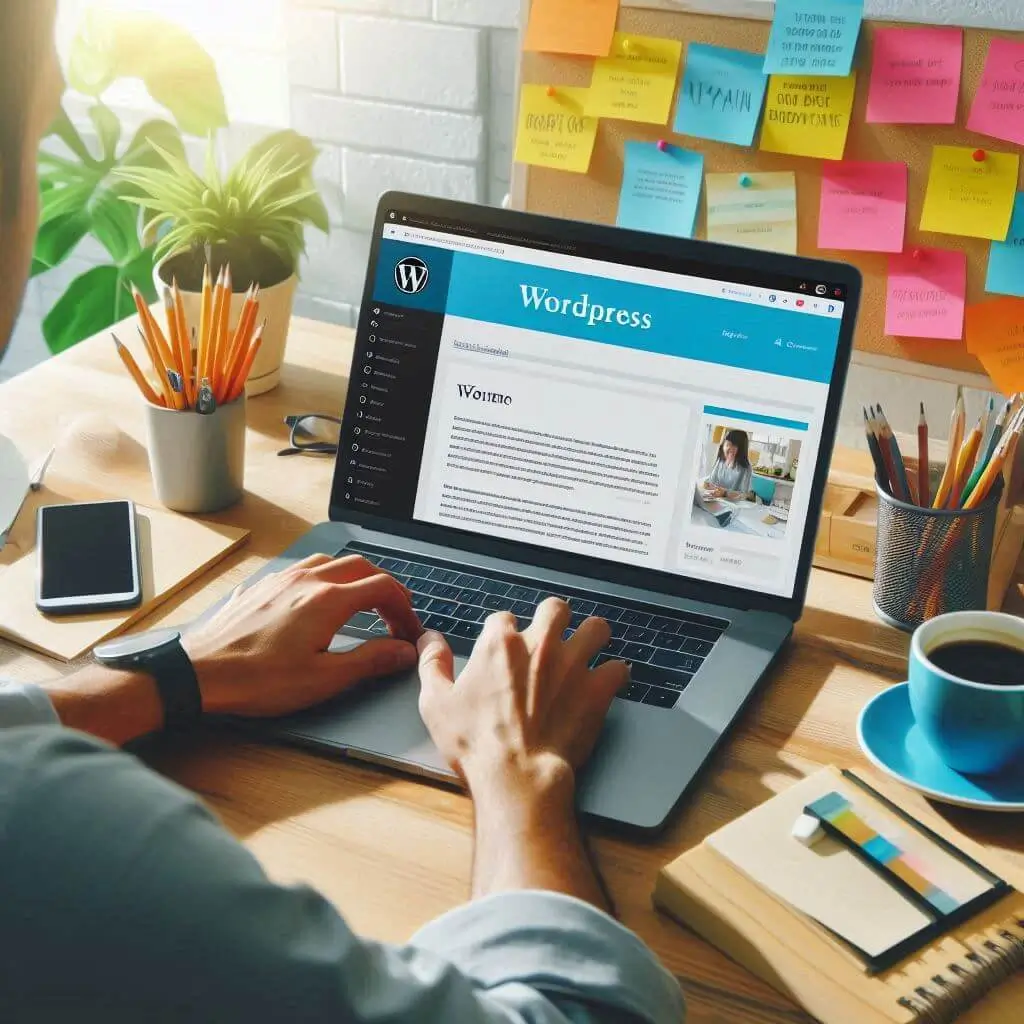
After installing WordPress, you should configure some basic settings to ensure your blog runs smoothly::
Your blog should include an About page to introduce yourself to your readers and a Contact page to allow readers to get in touch with you.
Securing your WordPress blog is crucial to protect it from hackers and malware. Here are some basic security measures:
Regular backups ensure that you can restore your blog if something goes wrong. Use a plugin like UpdraftPlus to schedule automatic backups and store them in a secure location like Google Drive or Dropbox.
Creating a blog in WordPress in 2025 is straightforward, thanks to its user-friendly interface and extensive customization options. By following the steps outlined in this guide, you’ll have your blog up and running in no time. Remember to keep your content fresh and engaging, and don’t hesitate to explore the plugins and themes available to boost your blog’s functionality and appearance.

Partner with a digital marketing expert to drive growth, enhance visibility, and achieve your business goals seamlessly.


Driving growth through innovative digital marketing strategies that increase brand visibility, engagement, and conversions for lasting success.
© Copyright 2025 Darko – All Rights Reserved.